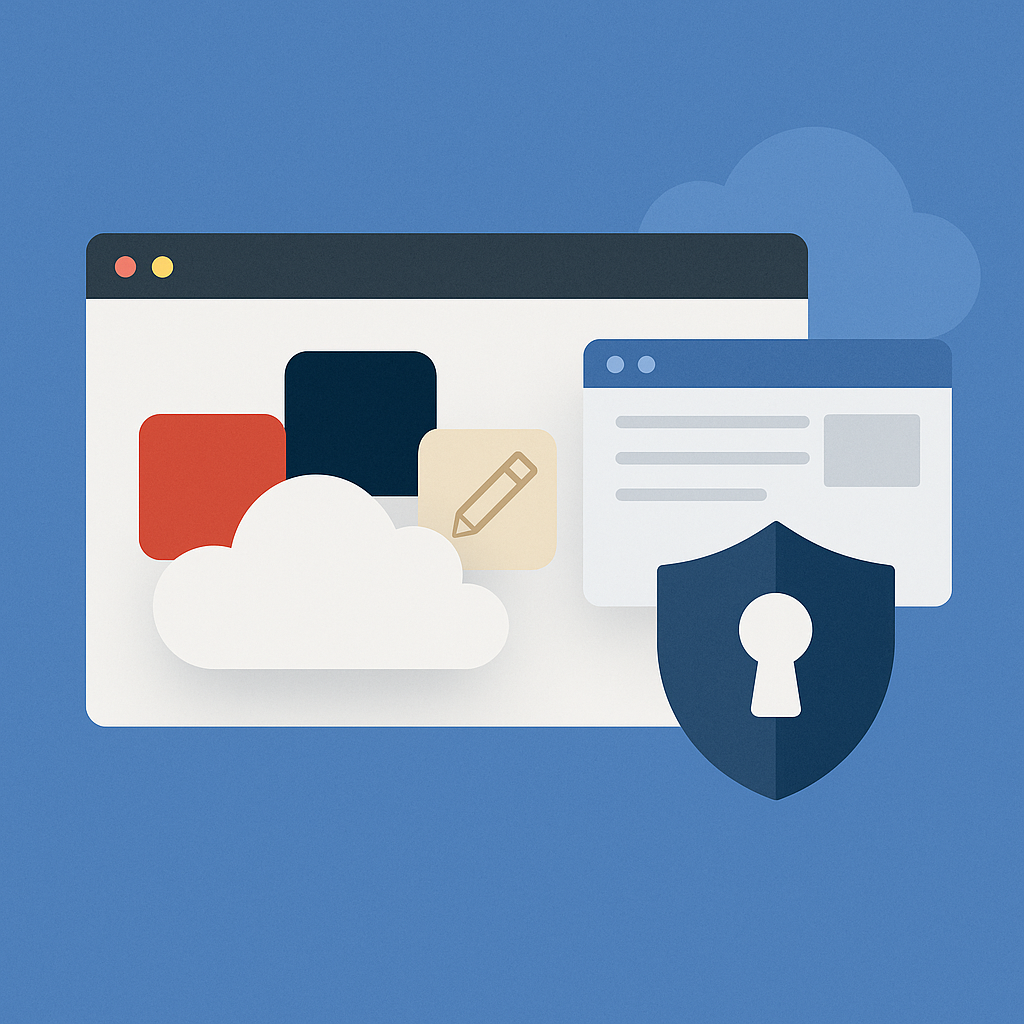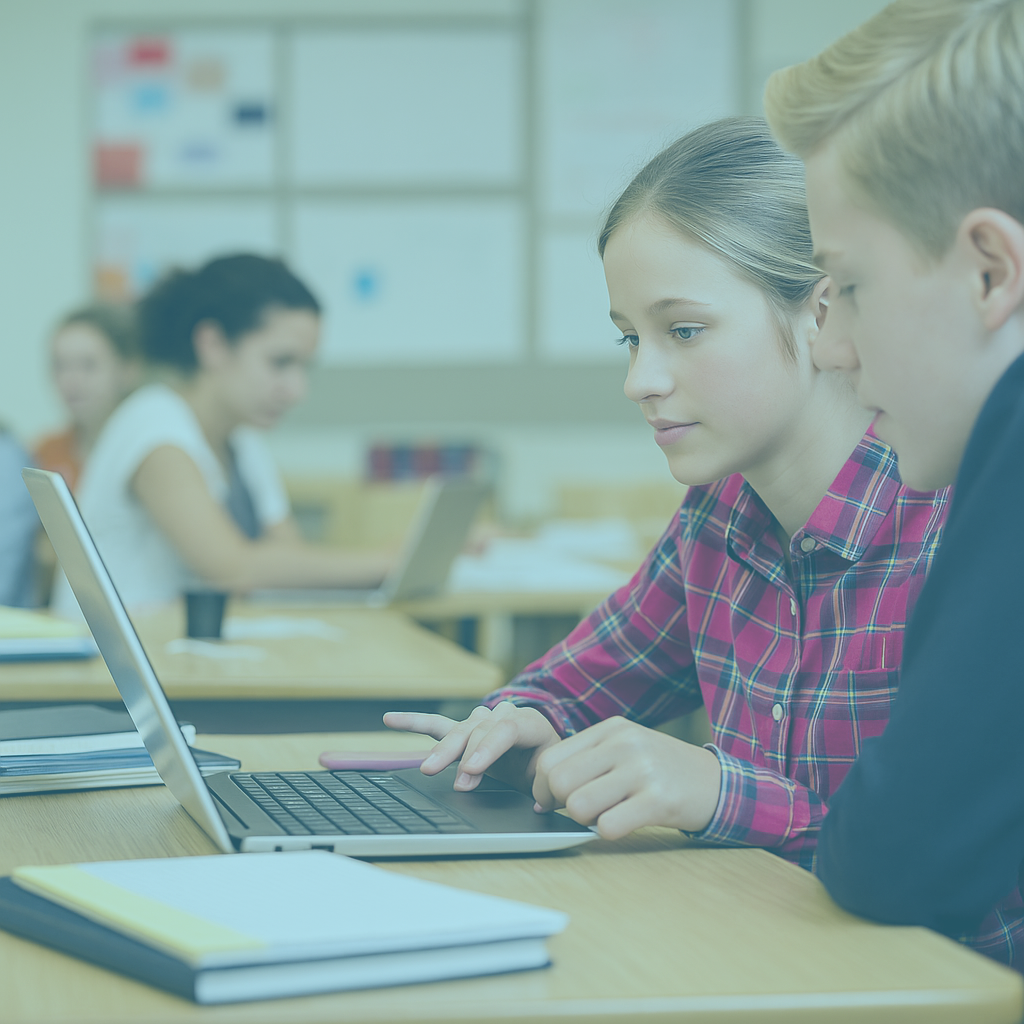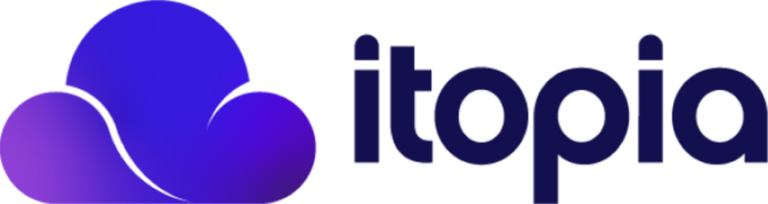As the new school year approaches, it’s essential to ensure that your educational technology infrastructure is ready to support both teachers and students effectively. Here are some best practices for preparing your itopia CloudApps for the upcoming academic year.
1. Review itopia CloudApps Admin Access and Personnel Changes
Before the school year begins, review the admin access settings and update personnel changes. Ensure that new staff members have the necessary permissions and remove access for those who no longer need it.
2. Adding New Schools to itopia
If your district will be adding new schools to the itopia platform, here are some steps to consider:
- Review Classes from the previous School Year: Examine the previous year’s classes to understand usage patterns and areas for improvement.
- Pull Activity Reports: Generate and archive any activity reports from the 23/24 school year that you may need for future reference.
- Delete Old Classes: Remove all classes from the 23/24 school year to make way for the new academic setup.
3. Review Rostering Configuration
Check if there have been any changes in rostering configuration. Update the system to reflect these changes to ensure a smooth transition for students and teachers.
4. Review Application Versioning
It’s crucial to keep your software applications up to date. Check for any version changes in key applications:
- Autodesk: Ensure that you have the latest version installed.
- Solidworks: Verify that the version used by your district is current.
5. Review Network Licensing Server Changes
If there are any changes to application versions, make sure the network licensing server is updated accordingly. Also, update the licensing tile in the itopia District Dashboard to reflect these changes.
6. Custom Images Version Changes
If there are updates to custom images used in your district:
- Submit Change Requests Early: Submit your change request as soon as possible. Contact your Account Executive, as there is a small fee of $2800.00 for custom image updates.
7. Teacher or New Teacher Training
Ensure that teachers, especially new ones, are well-trained on using itopia:
- Request Training Early: Submit your training requests promptly to allow adequate preparation time.
By following these best practices, you can ensure a seamless start to the new school year, providing a robust and efficient educational technology environment for your district. If you have any questions or if we can support you in any way, reach out!
Want to read about on how you can incorporate CloudApps into your curriculum?
Click here to read how you can you utilize graphic design in the classroom.